Tips and Tricks: Managing Multiple Activities
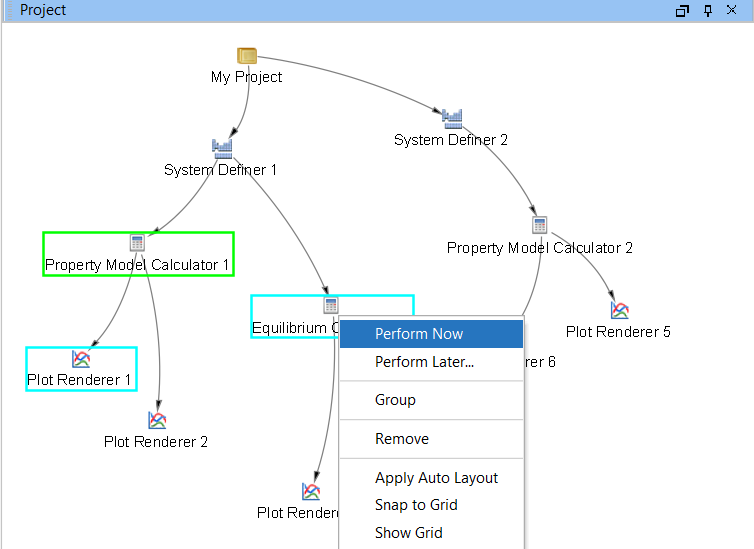
Figure 1: Hold shift and left click to select specific activities. You can then perform only these activities to save time and computational memory.
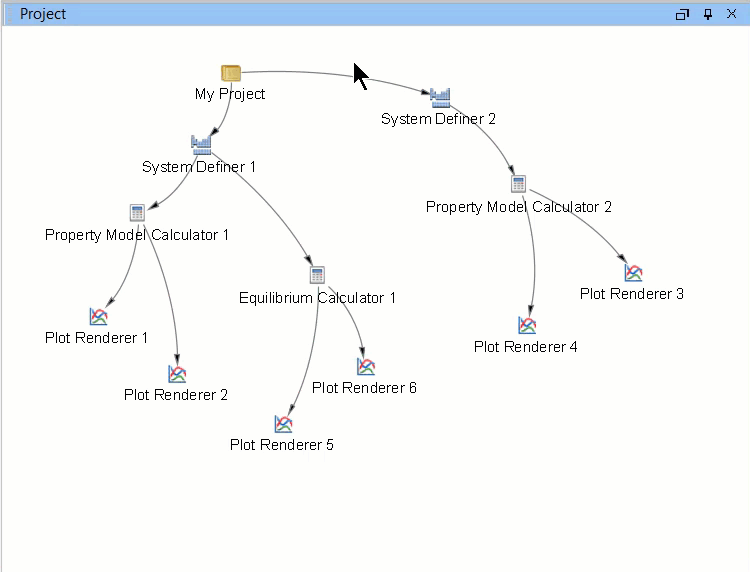
Figure 2: You can select several activities at once by dragging your mouse over them. Activities can then be moved as a group.
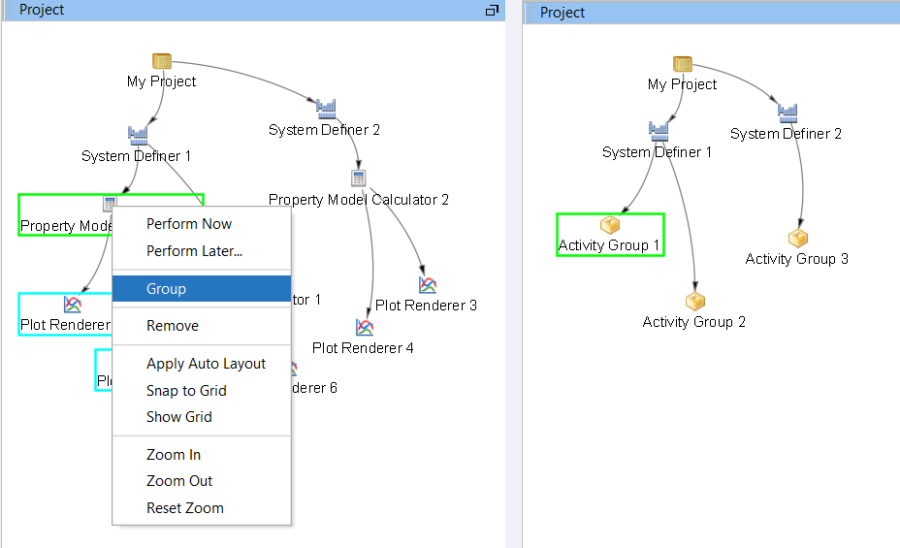
Figure 3: Shift-select multiple activities then right-click and select “Group” to create an activity group.
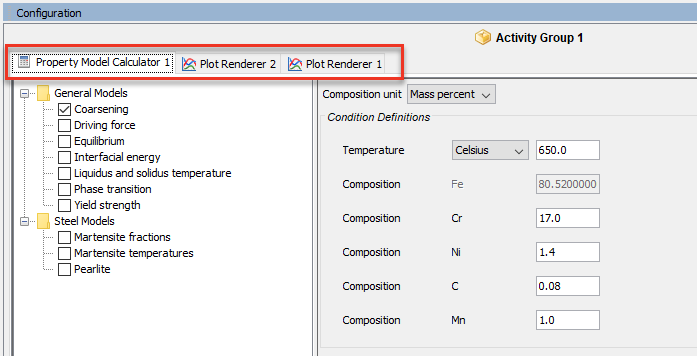
Figure 4: Grouped activities each receive a tab in the configuration window, so you can access all of the activities without ungrouping them.
